Getting Started Continued
So are you ready for more?
Build the Tweets extension
The Tweets example builds a special Gateway to stream from Twitter, we need to build it and plug it into Sensei.
Code
Read the source code for TwitterSampleGateway.
Build
Go to $SENSEI_HOME/example/tweets/conf/ext, the plugin artifact containing the Tweets custom gateway should be there.
Running the Tweets example
This example queries against the Twitter stream directly from Twitter via Twitter's Streaming (Sample) API
Step 1: Start Zookeeper
Zookeeper manages Sensei's network topology or cluster.
Start your Zookeeper instance: (You can start your own Zookeeper cluster by following instructions here). From $SENSEI_HOME
./bin/zookeeper-server-start.sh \
resources/zookeeper.propertiesYou can shut it down by running:
./bin/zookeeper-server-stop.shStep 2: Set Twitter credentials
You need your credentials to talk to Twitter to get data.
Edit the file:
$SENSEI_HOME/example/tweets/conf/sensei.propertiesAnd fill out the properties:
sensei.gateway.custom.username = <YOUR TWITTER USERNAME> sensei.gateway.custom.password = <YOUR TWITTER PASSWORD>
Step 3: Start Sensei Node
With Zookeeper running, we can start a Sensei node serving Tweets example listening on port 8080:
In $SENSEI_HOME, start your Sensei node by pointing to the Tweets example configuration directory:
./bin/start-sensei-node.sh example/tweets/confThis starts a Sensei node with 2 partitions. (click here to learn more about Sensei Clusters)
Step 4: Run the Tweets example application
You can open the Tweets example application with your browser (no need to start any other servers.)
Open index.html file with your browser located at :
$SENSEI_HOME/example/tweets/webapp/index.htmlUsing the Sensei Shell
Of course, we can also query this Sensei node with BQL via the Sensei Shell:
./bin/sensei-shell.shOutput:
$ ./bin/sensei-shell.sh localhost 8080 Welcome to Sensei Shell Url specified, host: localhost, port: 8080 > desc tweets +------------+------------+---------+----------+-------------+---------+ | facet_name | facet_type | runtime | column | column_type | depends | +------------+------------+---------+----------+-------------+---------+ | time | range | false | time | long | [] | | hashtags | multi | false | hashtags | string | [] | | tweeter | simple | false | tweeter | string | [] | +------------+------------+---------+----------+-------------+---------+ > select time,tweeter,hashtags browse by tweeter,hashtags limit 5 +------------------------------------------+-----------------+----------------+ | time | tweeter | hashtags | +------------------------------------------+-----------------+----------------+ | 0000000000000000000000000001323586320000 | _cupcakemafia | likeagujjuboss | | 0000000000000000000000000001323586320000 | Gorgeous_Biotch | | | 0000000000000000000000000001323586320000 | AeroNews | | | 0000000000000000000000000001323586320000 | alaanjerezano | | | 0000000000000000000000000001323586320000 | Wanji_Aswandi | | +------------------------------------------+-----------------+----------------+ 5 rows in set, 1082 hits, 1082 total docs (server: 70ms, total: 149ms) +----------------+ | hashtags | +----------------+ | pickone (3) | | Aquarius (2) | | Gemini (2) | | nowplaying (2) | | tellme (2) | | 2PM,JYP (1) | | Atletics (1) | | BMT (1) | | CBT (1) | | Cancer (1) | +----------------+ +---------------------+ | tweeter | +---------------------+ | CaptainShankAHo (2) | | ahy_ch (2) | | alexiasantana_ (2) | | kartalint (2) | | 000CashMoney000 (1) | | 0Q27 (1) | | 106andParkfans (1) | | 1205FZYJYJC (1) | | 14kakeru (1) | | 16956384 (1) | +---------------------+ > exit
Using the Web-console
Same with the Car Example, we can use the web-console to interact with Sensei.
Simply point your favorite browser to: http://localhost:8080
Learn details of the Javascript API here.
Shutting down the Sensei node
In $SENSEI_HOME, do:
./bin/kill.shScreenshot
See the following screenshot of the tweets example:
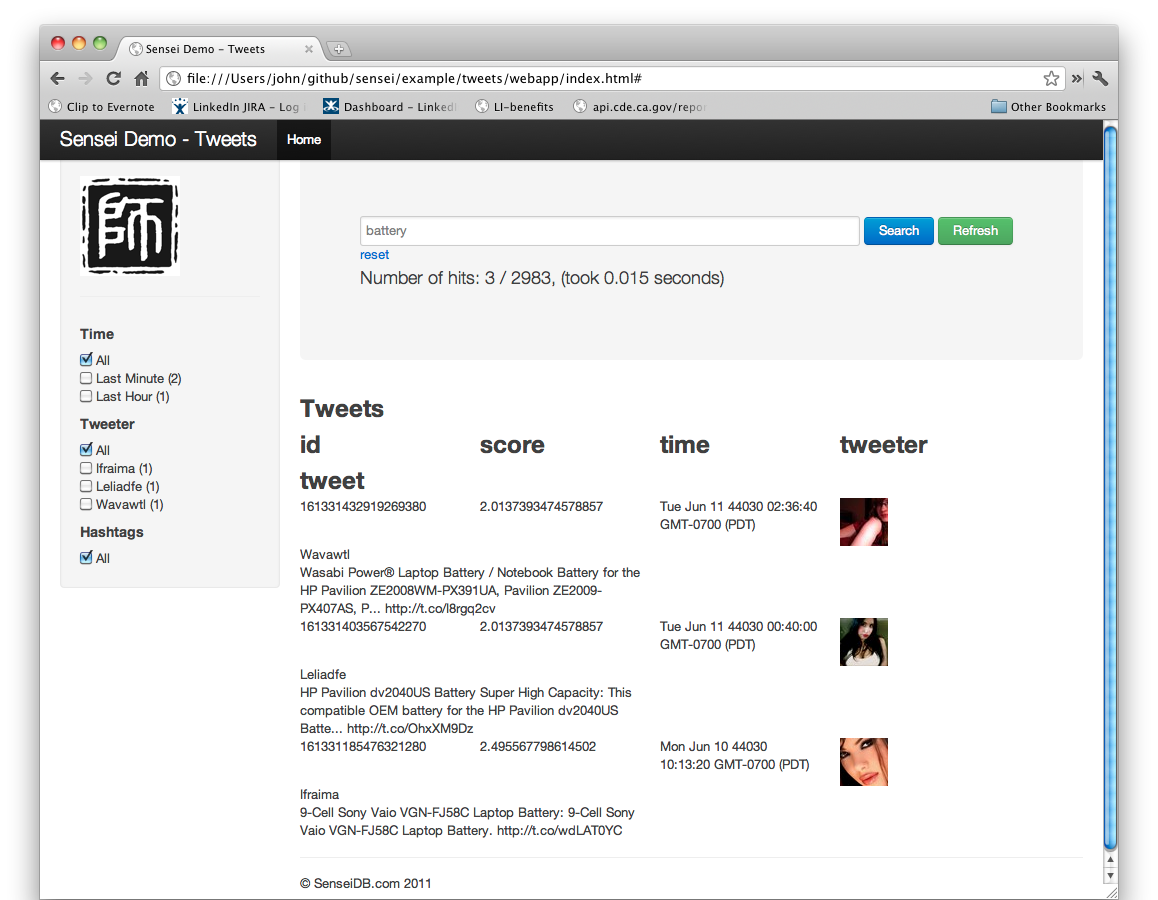
Hook me up with Sensei
Now that you have the demos running, let's setup your app to work with Sensei by learning about the: Configuration »
