Console Application
A useful tool to interact with Sensei
Screenshot:
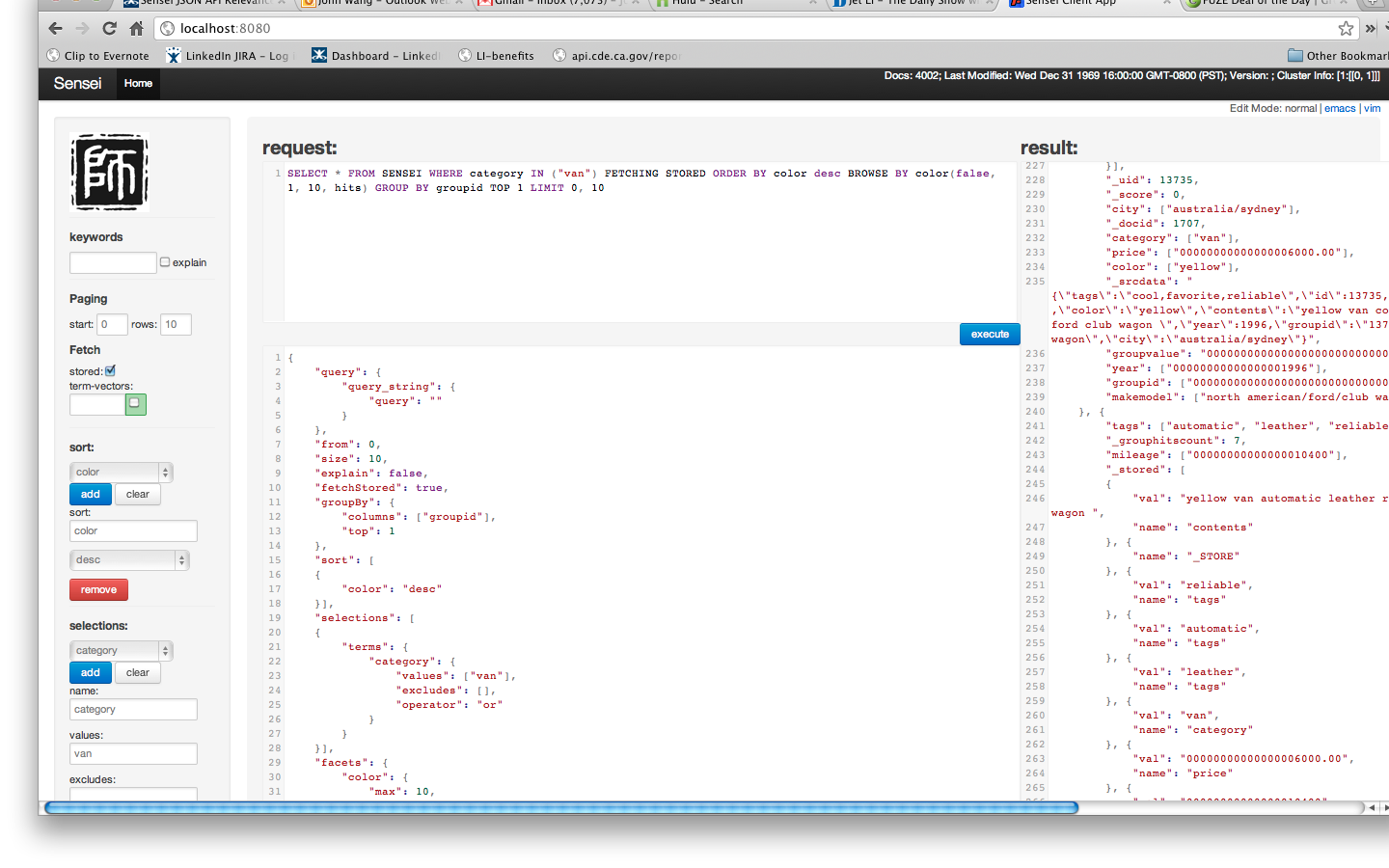
Getting to the console application:
Sensei comes with a web application for you to interact with your Sensei cluster.
Each Sensei node embeds the console application running on the port specified by sensei.broker.port the setting, e.g.:
sensei.broker.port = 8080Using the console application:
The application splits into 3 panels:
- The left panel contains various parameters needed to build a Sensei request.
- The middle panel displays the request to be sent to the cluster. This panel shows both the JSON and BQL to be sent to the server.
- The right panel displays the results after clicking on the
executebutton
Production use:
We found this tool to be very useful in debugging production systems. In situations where we want to reproduce a problem by replay a certain query (e.g. unexpected results, 0 hits, long latency etc.), we can grab the request from the sensei-query.log file and paste to the console application and tweak the request.
